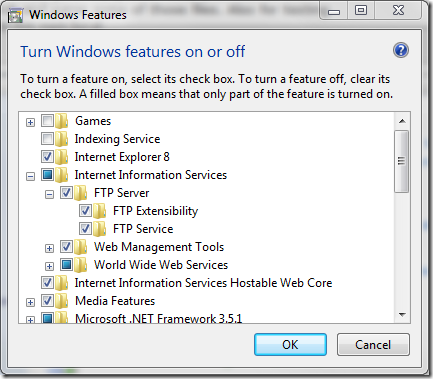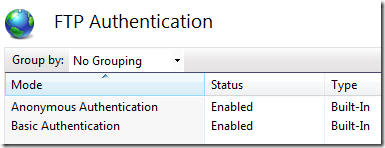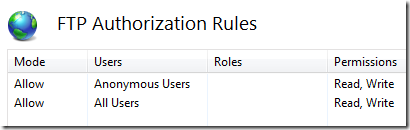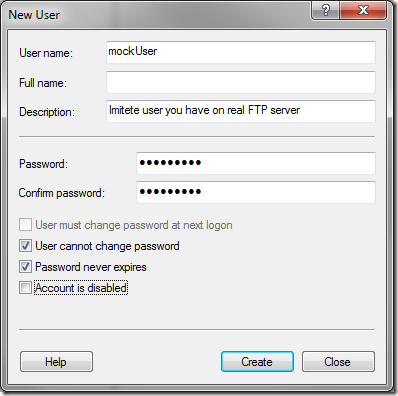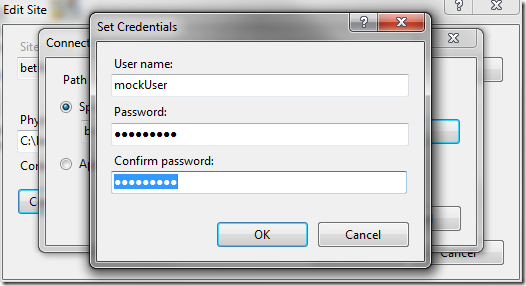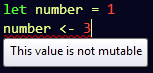March 21, 2012 .NET, C#, QuickTip No comments
Working with FTP for the first time? Quick setup & quick C# code.
Recently I had some FTP work to do. Nothing special, but in case you need quick guide on setting up FTP and writing access code in .NET you might find this interesting. Also you know where to find it in case you need it later.
I will define simple task and we will solve it!
Task:
Imagine we have external FTP server, where some vendor puts many files. Of course they provided us with credentials. We want to connect to server and then parse some files from the whole list of files. Also for testing purposes we are going to mock external service with our own local.
Setup FTP:
1) Enable FPT in Windows features.
2) Go to IIS –> Sites –> “Add FPT Site…”. You would need to specify some folder.
3) As for our task we want to mock some system. Following setup might be good:
- Binding with all assigned host names and port 21
- No SSL
- Allow for Anonymous and Basic Authentication
- Add Read permissions for All Users and Anonymous
You should see something like this:
You will be able to access FTP locally without any issues and need to provide credentials.
4) Go to User Accounts –> Advanced –> Advanced –> New User… Create user you would like use when connecting to FTP.
5) Go to IIS -> your FTP site –> Basic Settings –> Connect as… –> Specific User. And enter same user again.
We added this user because we need to imitate situation in which our code and FTP have different credentials.
Access code:
To get list of files on server (using WebRequest):
public List<string> FetchFilesList() { var request = WebRequest.Create(FtpServerUri); request.Method = WebRequestMethods.Ftp.ListDirectory; request.Credentials = new NetworkCredential(UserName, UserPassword); using (var response = (FtpWebResponse)request.GetResponse()) { var responseStream = response.GetResponseStream(); using (var reader = new StreamReader(responseStream)) { var fileNamesString = reader.ReadToEnd(); var fileNames = fileNamesString.Split(Environment.NewLine.ToCharArray(), StringSplitOptions.RemoveEmptyEntries); return fileNames.ToList(); } } }
To fetch some file contents as XDocument (using WebClient):
public XDocument FetchFile(string fileName) { var client = new WebClient(); client.Credentials = new NetworkCredential(UserName, UserPassword); var fileUri = new Uri(FtpServerUri, fileName); var downloadedXml = client.DownloadString(fileUri); return XDocument.Parse(downloadedXml); }
I don’t think those two chucks of code need lot of explanations. As you can see with WebClient there is less code, but this way you cannot specify request ftp method.
Hope this overview is quick and not too much noisy.
NOTE: I’m not professional administrator, so my FTP setup may be somewhatwrong, but it satisfied needs of task described in the beginning of blog post.
In any case here are some links:
Custom configuration: collection without “add” plus CDATA inside
March 20, 2012 .NET, C#, QuickTip 2 comments
This blog post might look like any other standard blog posts, answering question, which can be googled and found on stackoverflow. But it isn’t. You see… it composes couple of interesting things you might need for you custom configuration. Also it is not congested with explanations. I’m adding this as quick reference for myself, so I don’t spend my time googling a lot to find answers. Also if you just starting with custom configuration and don’t want to read MSDN pages, please refer to my earlier blog post on basics here.
Let’s get back to topic:
We want section in our app/web.config with collection which will be able to contain elements without ugly “add” tag and also have CDATA inside. See configuration:
<Feeds defaultPollingInterval="00:10:00"> <Feed> <![CDATA[http://www.andriybuday.com/getXmlFeed.aspx?someParam=A&somethingElse=B]]> </Feed> <Feed pollingInterval="00:05:00"> <![CDATA[http://www.andriybuday.com/getXmlFeed.aspx?someParam=C&somethingElse=D]]> </Feed> </Feeds>
So as you can see in collection of elements there is custom name “Feed”, which is awesome. Also notice that URL contains weird characters (not for us, but for XML), so we surround URL into CDATA. Those feeds are fake of course.
To make all this happen we need few things:
-
Override CollectionType property for our collection, and set type to BasicMap
-
Override ElementName property for our collection, and return preferred name
-
Override DeserializeElement method for element inside collection. Here you need to manually fetch your attributes, like I do for poollingInterval and read contents of CDATA. Please refer to source code below to see how this is done as it is bit tricky. For example because of the nature of the XmlReader you need to read attributes first and then proceed to contents.
Source code below (interesting pieces are in bold):
[ConfigurationCollection(typeof(FeedConfigElement))] public class FeedsConfigElementCollection : ConfigurationElementCollection { [ConfigurationProperty("defaultPollingInterval", DefaultValue = "00:10:00")] public string DefaultPollingInterval { get { return (string)base["defaultPollingInterval"]; } } protected override ConfigurationElement CreateNewElement() { return new FeedConfigElement(); } protected override object GetElementKey(ConfigurationElement element) { return ((FeedConfigElement)(element)).Url; } // In order to avoid standard keyword "add" // we override ElementName and set CollectionType to BasicMap protected override string ElementName { get { return "Feed"; } } public override ConfigurationElementCollectionType CollectionType { get { return ConfigurationElementCollectionType.BasicMap; } }
public FeedConfigElement this[int index] { get { return (FeedConfigElement)BaseGet(index); } } } public class FeedConfigElement : ConfigurationElement { public string Url { get; private set; } public string PollingInterval { get; private set; } // To get value from the CDATA we need to overrride this method protected override void DeserializeElement(XmlReader reader, bool serializeCollectionKey) { PollingInterval = reader.GetAttribute("pollingInterval") ?? "00:00:00"; // Also for some unknown reason for CDATA ReadElementContentAsString returns // a lot of spaces before and after the actual string, so we Trim it Url = reader.ReadElementContentAsString().Trim(); } }
Hope this gives quick answers to some of you. It took me good portion of time to find all this things, because for some odd reason it wasn’t so much easy to find.
Some links:
log4net versions deployment issue
October 6, 2010 .NET, Deployment 13 comments
So few days ago I faced with issue of 3rd party references.
My original question on stackoverflow:
What is the best approach to use 3rd party that uses another version of other 3rd party (log4net) already used in the system?
- Currently we use log4net of version 1.2.10.0 and we should start using some 3rd party components developed by other team.
- Mentioned component references log4net of version 1.2.9.0.
- All binaries are deployed into one folder.
because there are too many other dependencies and will require lot of
efforts. Are there any other approaches to solve this issue? I’m NOT
looking for too sophisticated that have something to do with CLR
assemblies loading, but would hear them with great pleasure. I’m looking
for the simplest approaches. I guess someone has encountered the same
issue.
I got (as for now) two answers and I would like to try them out.
So I created 3 projects, one references log4net of version of 1.2.10.0 and another references 1.2.9.0. Both of them are referenced in client console application, which also references one of the log4net assemblies. In client application I’m trying to execute code that requires log4net in both of the assemblies.
Below is projects layout:
When I execute my code I’m getting error:
In order to resolve this I tried suggestion one by one…
Suggestion number 1
Accordingly to MSDN there is possibility to redirect code execution to assembly with higher version, just with using following configuration:
<configuration>
<runtime>
<assemblyBinding xmlns="urn:schemas-microsoft-com:asm.v1">
<dependentAssembly>
<assemblyIdentity name="log4net"
publicKeyToken="b32731d11ce58905"
culture="neutral" />
<bindingRedirect oldVersion="1.2.9.0"
newVersion="1.2.10.0"/>
</dependentAssembly>
</assemblyBinding>
</runtime>
</configuration>I’ve tried it and it did not work. Reason is that we cannot do redirection between assemblies with different PublicKeyToken-s. log4net 1.2.9.0 has “b32731d11ce58905” and log4net 1.2.10.0 has “1b44e1d426115821”. Also see this stackoverflow question.
Suggestion number 2
Use GAC. So when I install those two assemblies into GAC:
In this case code works, but suggestion doesn’t work for us, since we do not want to gac assemblies we use.
Other suggestions
So I’ve been thinking about another approach.
Approaches that require rebuilding our code with different version of log4net are not suitable for us. At least for now.
Another thing about which I’ve been thinking is to load those assemblies into different application domain or host 3rd party that uses 1.2.9.0 under different WinService. Both of these are cumbersome solutions and I like to avoid them.
YOUR SUGGESTION
If you have some ideas, could you please let me know!
[EDITED 7 Oct, 2010 11PM]
Do you know what is the most interesting about all of this? It is how it has finished. We contacted those guys, who developed component we now should use. They gave us know, that they were encountering issues with updating on-the-fly configuration file for log4net 1.2.10.0. By their words, new version of log4net is not capable of doing this. So they sent as simple application that demonstrates this, and indeed, after updating config when app is running, 1.2.10.0 did not catch up new configuration, but 1.2.9.0 was working just fine. This surprised me very much, so I went to this download page and downloaded latest binaries. When I tried it got working!!! Actually I guess that they simply used version of log4net buit with references to .net framework 1.1, and we should use one built with .net 2.0 (Yeah! Actually if you would download you will see.)
After all of this, they created new sub-release of their sources especially for us and they were able to fix some minor bug. Great news! Unexpected end of story! :)
.NET Remoting Quickly
August 11, 2010 .NET, C#, HowTo No comments
As you may know recently I got junior to mentor him. In order to understand his capabilities and knowledge I asked him to do couple of things, like explain me one Design Pattern he knows, explain SCRUM and write the simplest .NET Remoting. So that was yesterday and today I verified that he failed with .NET Remoting, but it doesn’t mean that he is bad. He just need learn googling art more. I asked that for next day, and gave him stored procedure to write. Hope he will be smart enough to finish it till I come tomorrow from my English classes.
.NET Remoting
To ensure that I’m not asshole that asks people to do what I cannot do, I decided to write it by my own and see how long will it take for me. It took me 23 minutes. Hm… too much, but I should complain at VS about “Add Reference” dialog.
So here we have three projects in Visual Studio: one for Server, one for Client and of course Proxy class shared between client and server.
Shared proxy class ChatSender in ChatProxy assembly:
Server (ChatServer):
Client (ChatClient assembly):
My results
Threading.Timer vs. Timers.Timer
June 9, 2010 .NET, C#, Concurrency, Performance 6 comments
I agree that title doesn’t promise a lot of interesting stuff at first glance especially for experienced .net developers. But unless you encounter some issue due to incorrect usage of timers you will never think that root is in timers.
System.Threading.Timer vs. System.Windows.Forms.Timer
In few words what are differences between Threading and Forms timers just to start with something.
System.Threading.Timer executes some method on periodic bases. But what is interesting is that execution of method is performed in separate thread taken from ThreadPool. In other words it calls QueueUserWorkItem somewhere internally for your method at specified intervals.
System.Windows.Forms.Timer ensure as that execution of our method will be in the same thread where we’ve created timer.
What if operation takes longer than period?
Let’s now think what will happen if the operation we set for execution takes longer than interval.
When I have following code:
my application behaves well – prints “a” twice a second. I took a look for number of threads in Task Manager and it stays constantly (7 threads).
Let now change following line: Thread.Sleep(500) to Thread.Sleep(8000). What will happen now? Just think before continue to read.
I’m almost completely sure that you predicted printing “a” every second after 8 seconds have passed. As you already guessed each of the “a” printings are scheduled in separate threads allocated from ThreadPool. So… amount of threads is constantly increasing… (Every 1.125 seconds :) )
Issue I’ve been investigating
Some mister X also figured out that Console.WriteLine(“a”) is critical and should run in one thread, at least because he is not sure how much does it take to execute Thread.Sleep(500). To ensure it will run in one thread he decided to have lock, like in code below:
Yes, this code ensures that section under lock is executed in one thread. And you know this code works well unless your execution takes few hours and you will be out of threads and out of memory. :) So that is an issue I’ve been investigating.
My first idea was System.Windows.Forms.Timer
My first idea was to change this timer to the System.Windows.Forms.Timer, and it worked well in application, but that application is able to run in GUI and WinService modes. But there are so many complains over interned to do not use Forms.Timer for non UI stuff. Also if you put Forms.Timer into your console application it will simply not work.
Why System.Timers.Timer is good toy?
System.Timers.Timer is just wrapper over System.Threading.Timer, but what is very interesting is that it provides us with more developer-friendly abilities like enabling and disabling it.
My final decision which fixes issue is to disable timer when we are diving into our operation and enable on exit. In my app timer executes every 30 seconds so this could not be a problem. Fix looks like:
timer.Enabled = false;
timer.Enabled = true;
And it looks that we don’t need lock there, but I left it there just to be sure is case if SomeOperation will be called from dozen of other threads.
MAKE DECISION ON TIMER BASING ON THIS TABLE (from msdn article)
| System.Windows.Forms | System.Timers | System.Threading | |
|---|---|---|---|
| Timer event runs on what thread? | UI thread | UI or worker thread | Worker thread |
| Instances are thread safe? | No | Yes | No |
| Familiar/intuitive object model? | Yes | Yes | No |
| Requires Windows Forms? | Yes | No | No |
| Metronome-quality beat? | No | Yes* | Yes* |
| Timer event supports state object? | No | No | Yes |
| Initial timer event can be scheduled? | No | No | Yes |
| Class supports inheritance? | Yes | Yes | No |
| * Depending on the availability of system resources (for example, worker threads | |||
I hope my story is useful and when you will be searching like “C# Timer Threads issues” or “Allocation of threads when using timer” you will find my article and it will help you.
AppDomain.UnhandledException and Application.ThreadException events
May 19, 2010 .NET, Concurrency, Fun No comments
Today I was playing with exception handling and threading in .NET. It was really fun.
Do you know guys that like to have everything in global try-catch block? I have two news for them.
Bad one
Exception will not be caught in try-catch block if it was thrown in another thread. Those guys also could think that Application.ThreadException could help them to catch those.
static
void
Main()
{
Application.EnableVisualStyles();
Application.SetCompatibleTextRenderingDefault(false);
Application.ThreadException += Application_ThreadException;
Application.Run(new Form1());
}
static
void
Application_ThreadException(object
sender, System.Threading.ThreadExceptionEventArgs
e)
{
MessageBox.Show(“This is
something that I would not recommend you to have in your application.”);
}
But indeed this event fires only if exception has been thrown as result of Windows message or any other code that runs in same thread were your WinForms application lives. I tried to use two timers to verify that.
System.Windows.Forms.Timer – which ensures that code you have in your tick method runs in the same thread as your application. In this case I got message box.
System.Threading.Timer – which runs in separate thread, so my app just crashed.
But if those guys are writing all code in Form1.cs file… then maybe it worth for them to have handling of Application.ThreadException event :)
“Good” one
There is event which will be fired when exception is thrown from any code/thread withing your application domain. It is AppDomain.UnhandledException and it occurs when exception is not caught.
Lets take a look on code snippet that shows this:
static
void
Main()
{
AppDomain currentDomain =
AppDomain.CurrentDomain;
currentDomain.UnhandledException +=
currentDomain_UnhandledException;
Application.EnableVisualStyles();
Application.SetCompatibleTextRenderingDefault(false);
Application.Run(new Form1());
}
static
void
currentDomain_UnhandledException(object
sender, UnhandledExceptionEventArgs e)
{
MessageBox.Show(“This is
shown when ANY thread is thrown in ANY point of your Domain.”);
}
To test this I created Threading.Timer and fired it every 2 seconds and throwing exception on each tick, I put breakpoint into event. I got everything expected and application after that failed.
But one of our smart guys could guess to put Thread.Sleep(1000000); into handler code like below:
UnhandledExceptionEventArgs e)
{
Thread.Sleep(1000000); //
Try to guess what will happen
}
Everyone is happy. Exception is thrown each 2 seconds or less and UI continue to respond. I hope you already see what is wrong with all of this.
This screenshot talks for itself:
And as you know process could have up to 1024 threads. My process is not exclusion and it also crashed after reached that number.
Ok, looks like guys should change their mind.
Hope it was a bit fun.
Few threading performance tips I’ve learnt in recent time
May 16, 2010 .NET, Concurrency, MasterDiploma, Performance 4 comments
In recent time I was interacted with multithreading in .NET.
One of the intersting aspects of it is performance. Most of books says that we should not overplay with performance, because we could introduce ugly-super-not-catching bug. But since I’m using multithreading for my educational purposes I allow myself play with this.
Here is some list of performance tips that I’ve used:
1. UnsafeQueueUserWorkItem is faster than QueueUserWorkItem
Difference is in verification of Security Privileges. Unsafe version doesn’t care about privileges of calling code and runs everything in its own privileges scope.
2. Ensure that you don’t have redundant logic for scheduling your threads.
In my algorithm I have dozen of iterations on each of them I perform calculations on long list. So in order to make this paralleled I was dividing this list like [a|b|c|…]. My problem was in recalculating bounds on each iteration, but since list is always of the same size I could have calculating bounds once. So just ensure that don’t have such crap in your code.
3. Do not pass huge objects into your workers.
If you are using delegate ParameterizedThreadStart and pass lot of information with your param object it could decrease your performance. Slightly, but could. To avoid this you could put such information into some fields of the object that contains method for threading.
4. Ensure that you main thread is also busy guy!
I had this piece of code:
(int i = 0; i < GridGroups;
i++)
{
ThreadPool.UnsafeQueueUserWorkItem(AsynchronousFindBestMatchingNeuron,
i);
}
for (int i = 0; i < GridGroups;
i++) DoneEvents[i].WaitOne();
Do you see where I have performance gap? Answer is in utilizing my main thread. Currently it is only scheduling some number of threads (GridGroups) to do some work and than it waits for them to accomplish. If we divide work to approximately equivalent partitions, we could gave some work to our main thread, and in this way waiting time will be eliminated.
Following code gives us persormance increase:
(int i = 1; i < GridGroups;
i++)
{
ThreadPool.UnsafeQueueUserWorkItem(AsynchronousFindBestMatchingNeuron,
i);
}
AsynchronousFindBestMatchingNeuron(0);
for (int i = 1; i < GridGroups;
i++) DoneEvents[i].WaitOne();
5. ThreadPool and .NET Framework 4.0
Guys, from Microsoft improved performance of the ThreadPool significantly! I just changed target framework of my project to the .Net 4.0 and for worst cases in my app got 1.5x time improvement.
What’s next?
Looking forward that I also could create more sophisticated synchronization with Monitor.Pulse() and Monitor.WaitOne().
Good Threading Reference
Btw: I read this quick book Threading in C#. It is very good reference if you would like to remind threading in C# and to find some good tips on sync approaches.
P.S. If someone is interested if I woke up at 8am. (See my previous post). I need to say that I failed that attempt. I woke at 12pm.
Get started with F#
April 4, 2010 .NET, C#, F# No comments
Renaissance of functional languages
We are at renaissance of functional languages. When I read blog posts I often see guys talking about functional programming and stuff related to it. Community wants more features that functional style provides for us. In response to that creators of languages and technologies are now introducing a lot of amazing cool features to make our life happier. They also create new languages, and so on.
What is going on with C# nowadays?
Let’s start with what we do have with C# nowadays. It has moved to functional side slightly. Introducing LINQ is big step in that direction. We are moving away from imperative programming to functional, for example this simple loop represents imperative way to work with list items.
list)
Console.WriteLine(element);
Using LinQ we can have so much elegant functional syntax:
list.ForEach(Console.WriteLine);
So we pass function into function. Simply saying that is why we call this functional programming. If example above isn’t so bright take a look on next:
doubleThat = delegate(int x) { return
x * 2; };
from2To20 = from1To10.Select(doubleThat).ToList();
Another example of that C# is more close to those languages is introducing var keyword, which doesn’t mean that we can change type in further code like in dynamic languages, but that is thing which really helps us to write code without being really concerned about types, but the language itself is still strongly typed. If you would say here about C# dynamics, hm.. honestly I’m not a fan of that thing in C#, but maybe it gives some advantages for us.
Immutability
Few days ago I have heard podcast where guy from Microsoft .NET languages team spoke about different features that community had requested to language C#. One of them was immutability and it looks that they are going to introduce this in further releases (after 4.0 of course). So what is immutability? It is something that functional languages has by default and imperative hasn’t :).
For example we have
int number = 1;
number = number + 3;
We can change number as many times as we want. But the same in F# will produce compilation error:
(“<-” is assignment operator in F#). In order to make it work you will need another element result:
If you want variable with you 100% want to change you should declare this using mutable keyword:
Functions
So lets move to much interesting – declaring functions:
ten will be immutable variable which has value 10.
Are you familiar with parameter binding in C++ functors? It doesn’t matter but, currying of methods in F# reminds me that. Take a look how we get new method with mixing function multiply and using one frozen parameter.
Using F# library in other .Net languages
I did all this fun stuff with creating new F# library in Visual Studio. I viewed results of code which interested me with selecting it and pressing ‘Send To Interactive’ from context menu. Next what was interested for me is how can I use that dll in my usual C# program. So I created console application, added reference to my F# lib. Now I can use it like below:
See how things differs out there. Method is seen as method, immutable variables as properties without setter and mutable as properties with setter. Forgot to mention that FirstFSharpProgram defines with keyword module at the top of *.fs file.
Why?
When could F# be useful? Anywhere you would like. But as it creators says it has lot of multi-threading capabilities plus to that you write immutable code, which was the main root of stupid bugs in imperative programming. Plus to that you can easily use it in combination to other .NET languages.
Don’t miss chance to learn this language if you are interested in it.
Take a look on this elegant Fibbonachi solution: let rec fib n = if n < 2 then 1 else fib (n-2) + fib(n-1)
Refactoring your code to be multithreaded
April 3, 2010 .NET, Concurrency No comments
In this post I will start with some time consuming algorithm, which is very simple and will move to decrease its execution time with using advantage of my two processors.
Time consuming algorithm
For example you have some complex calculations algorithm, which runs on array of dozens of elements. For simplicity let it be list of doubles like below:
inputVector = new List<double>();
All complex calculations that you do are located in class OneThreadAlgorithm. It goes through all array and gets index of the element, which is more closer to value d that you provide inside of method FindBestMatchingIndex.
InputVector;
public OneThreadAlgorithm(List<double> inputVector)
minDist = double.MaxValue;
= -1;
= 0; i < InputVector.Count; i++)
currentDistance = DistanceProvider.GetDistance(InputVector[i],
d);
(currentDistance < minDist)
}
return bestInd;
If you are interested in DistanceProvider, it just returns between two double elements. Take a look on it.
DistanceProvider
double GetDistance(double val1, double
val2)
for (int
i = 0; i < 10000; i++)i = i + 1 – 1;
As you see I have some loop before returning value. It is needed to imitate hard calculations. I’m not using Thread.Sleep(), because there are some nuances, that will appear when we will move to multithreading, so I would I like to neglect them.
First change: dividing calculations to sections
As we see algorithm just loops through collection of values and finds some element. To make it going in few threads first we need to accommodate it. The intent of our accommodation is to divide calculations to sections, so we introduce following method
end, double d)
minDist = double.MaxValue;
= -1;
= start; i < end; i++)
currentDistance = DistanceProvider.GetDistance(InputVector[i],
d);
(currentDistance < minDist)
}
So, what it does is the same that we had previously. Only the difference is that now we start searching for best matching indexes in range starting with index start and finishing with end, also we put result to the BestMatchingElements list. After we went through all sections we can find best matching element only in that list. See that below:
minDist = double.MaxValue;
= -1;
BestMatchingElements = new List<int>();
ParallelingNumber;
FindBestMatchingIndexInRange(start, end, d);
end += sectionLength;
InputVector.Count;
elementIndex in BestMatchingElements)
d);
(currentDistance < minDist)
}
So now it works as well as before, theoretically it is a bit slower, and it does, especially when you divide array to lot of segments (number of segments we define with variable
ParallelingNumber property).
Second modification: storing task information into one object
When we use multithreading we schedule method which represents public delegate void WaitCallback (Object state). So to accomplish this we create new class FindBestInRangeRequest and use it as an object that passes to changed method:
public void FindBestMatchingIndexInRange(object bestInRangeRequest)
int bestInd = -1;
= request.Start; i < request.End; i++)
{
That new class FindBestInRangeRequest encapsulates Start, End, D and other values needed to schedule a threading task. See that class:
private set;
}
int End { get;
private set;
}
double D { get;
private set;
}
ManualResetEvent Done { get; private
set; }
FindBestInRangeRequest(int start, int end, double
d, ManualResetEvent
done)
Start = start;
Done = done;
As you see we are also passing the ManualResetEvent
object, which has method Set(), with using it we can identify that task execution has finished.
Third modification: Using ThreadPool
We can allocate threads manually, but that operation is very expensive, so it is strongly recommended to use ThreadPool.
So here is how we do use ThreadPool to call FindBestMatchingIndexInRange.
bestInRangeRequest = new FindBestInRangeRequest(start,
end, d, DoneEvents[i]);
bestInRangeRequest);
after we have scheduled all ranges we should ensure that all threads has synchronized. We could do this using
WaitHandle.WaitAll(DoneEvents);
method.
Another interesting thing is that saving into BestMatchingElements is not safe, so we use to unsure safe adding.
which is the same to the locking with keyword lock.
Full code base of algorithm
BestMatchingElements { get; set; }
set; }
public readonly
List<double> InputVector;
MultiThreadAlgorithm(List<double> inputVector, int parallelingNumber)
ManualResetEvent[ParallelingNumber];
minDist = double.MaxValue;
= -1;
for (int
i = 0; i < ParallelingNumber; i++)
ManualResetEvent(false);
ParallelingNumber;
end, d, DoneEvents[i]);
bestInRangeRequest);
sectionLength;
BestMatchingElements)
currentDistance = DistanceProvider.GetDistance(InputVector[elementIndex],
d);
(currentDistance < minDist)
}
FindBestMatchingIndexInRange(object
bestInRangeRequest)
= (FindBestInRangeRequest)bestInRangeRequest;
minDist = double.MaxValue;
= -1;
= request.Start; i < request.End; i++)
{
currentDistance = DistanceProvider.GetDistance(InputVector[i],
request.D);
currentDistance;
request.Done.Set();
FindBestInRangeRequest
Start { get; private set; }
private set;
}
double D { get;
private set;
}
ManualResetEvent Done { get; private
set; }
FindBestInRangeRequest(int start, int end, double
d, ManualResetEvent
done)
Start = start;
Done = done;
Do you see how our class is cumbersome. So that is why do we call multithreading to be complex and not an easy to implement.
Does this pay off?
Of course, it does. I wrote this example, because I’ve been working on another, a bit more complex thing, but generally I did the same.
Here is output of execution of three variants of algorithm: simple, division to sections, multithreading.
One thread with sections result = 9841. TIME: 0H:0M:2S:917ms
Multi threads result = 9841. TIME: 0H:0M:1S:939ms
Press any key to continue . . .
As could bee seen, multithreading variant is much-much faster. It could be even faster if I had more than two processors on my machine.
Simple example to see multithreading data sharing issues
March 23, 2010 .NET, Concurrency No comments
I heard a lot of the corruption that could be made by the multiple threads when they share same data. And understanding why that happen is not so hard, but I wanted some bright example of it, which will be able to quickly show what is going on.
So here is my example:
int Count = 0;
void UpdateCount()
(int i = 0; i < 10000; i++)
void Main(string[]
args)
counter = new Counter();
threads = new Thread[500];
(int i = 0; i < threads.Length;
++i)
(var thread in threads)
probably will not get expected ThreadCount*Iterations={0}*{1}={2}, but
less number, which is currently equal to {3}”,
threads.Length * 10000, counter.Count));
As you see I’m using 500 threads. Why? First it is because this ensures that lot of them will be allocated on another processor and second is because the UpdateCount runs “Count = Count + 1” that is quite very trivial and requires about 3 atomic operations, so to increase possibility to run them in concurrent threads I increased their count.
Below is the output:
t get expected ThreadCount*Iterations=500*10000=5000000, but less number, which
is currently equal to 4994961
Press any key to continue . . .